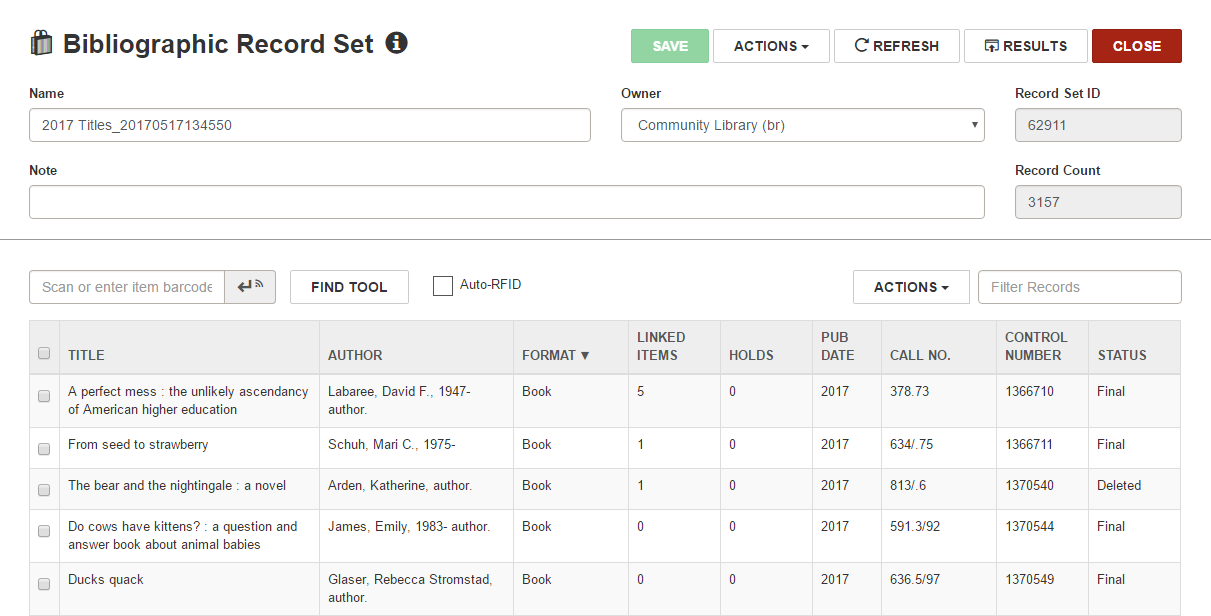Create a Record Set from All Find Tool Results
You can immediately export bibliographic, item, authority, or patron records listed in the Find Tool search results to a new record set.
To create a record set from the Find Tool
- Select FIND.
-
Select the bag icon
 , or select the short menu
, or select the short menu  to open the Options menu and select Record Set Options.
to open the Options menu and select Record Set Options.The Record Set Options dialog appears.
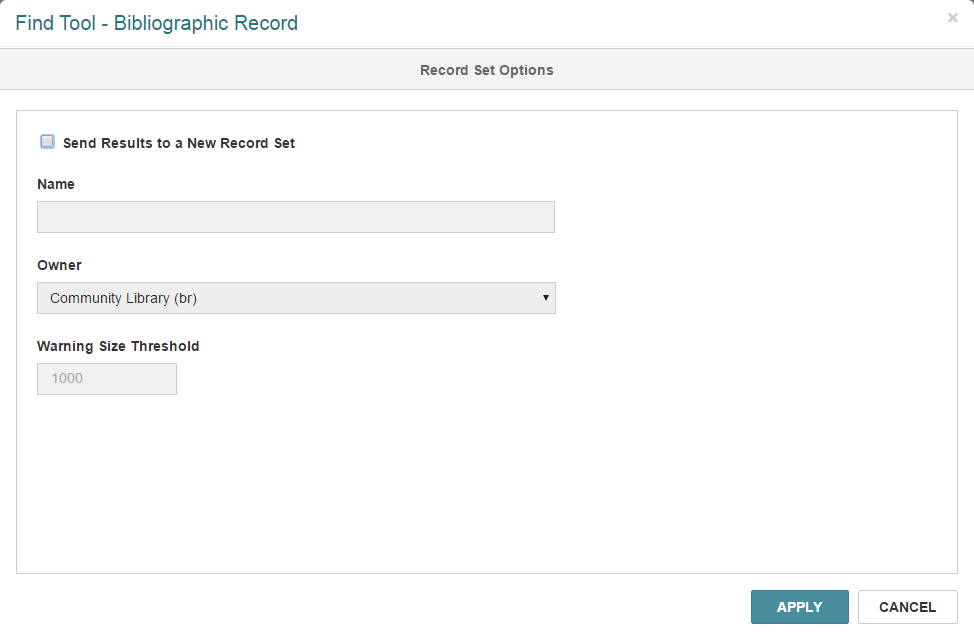
- Select the Send Results to a New Record Set checkbox.
- Type a Name for the record set and select an Owner in the drop-down list.
-
To change the default setting for the number of records that cause the large record set warning message to appear, type a different number in the Warning Size Threshold box.
Note:
The default threshold is set in the Polaris Administration staff client profile, Find Tool/record-set-to-record-set creation: Record set size warning threshold. If the Warning Size Threshold is set to 10001 or above, the warning message does not appear because only 10000 records are returned in the results. - Select APPLY.
The Record Set Options dialog closes, and the Find Tool appears with the record set icon outlined in green, indicating the search results will be sent to the record set.
![]()
Note:
If you change the record type in the Find Tool after naming the record set in the Record Set Options dialog, the record set is not created.
- Enter the search criteria for the cataloging records you want to add to the record set.
Note:
To send the records to the record set without displaying them in the Find Tool results list, select the Count Only checkbox.
- Select the search icon
 .
. - If the Large Record Set dialog appears, select CREATE to continue creating the record set.
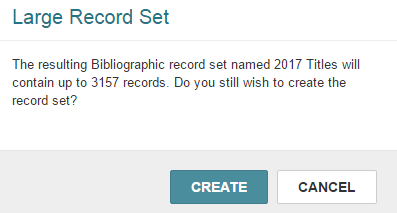
The message Record set created successfully appears, and then a dialog displays the name of the new record set and the number of records in it.
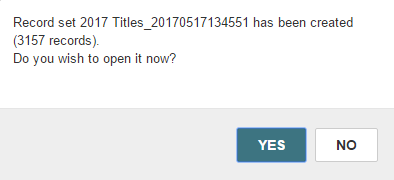
- Select YES to open the record set.
The record set is created and opens in the appropriate workform. The record set name you entered is appended with the date and time in the following format: Name_20170517134550