Create a Custom Receipt Size (macOS)
To create a custom receipt size on macOS
- Select Command+P, or select File > Page Setup, or File > Print to open the Page Setup dialog.
- Open the drop-down list in the Paper Size box, and select Manage Custom Sizes.
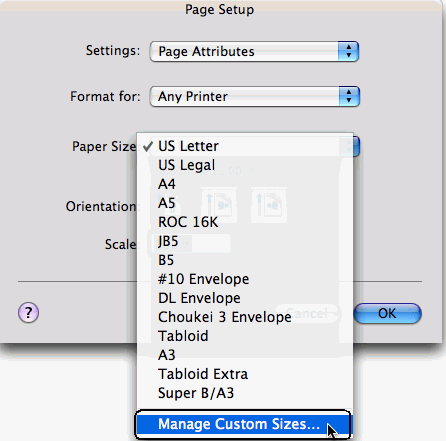
The Custom Page Sizes dialog appears.
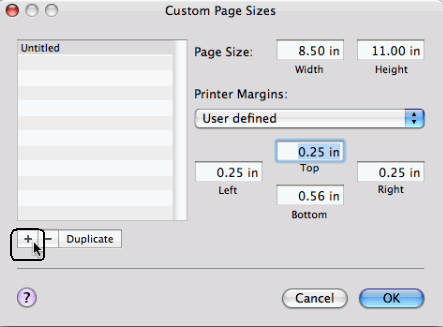
- Select the plus sign button in the bottom left corner of the dialog.
- Double-click the default name ("Untitled") and type a more descriptive name, such as "No Margins".
- Select OK.
- Select Command+P to open the Page Setup dialog.
- Select the Paper Size box to open the drop-down list.
- Select a custom paper size name (for example, No Margins).
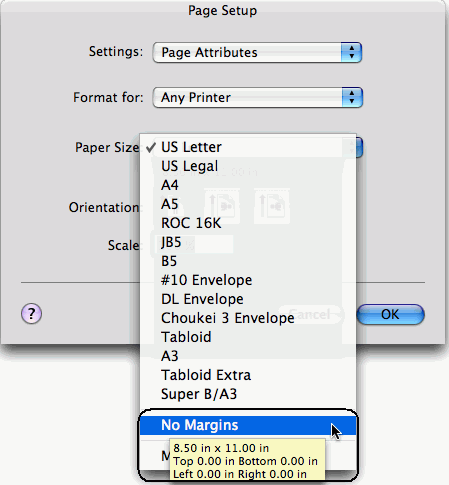
- Select OK.