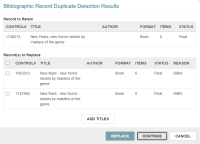Bibliographic Record Validation, Duplicate Checking, and Authority Control
When you save a bibliographic record, Leap does the following:
- Verifies that the record contains both a Leader and an 008 control field. See Leader and 008 Verification.
- Performs record validation (if automatic MARC validation is enabled). See Bibliographic Record Validation.
- Performs duplicate detection. See Bibliographic Record Duplicate Detection.
- Performs authority control. Leap checks for matching authority records and performs remote authority control (if automatic remote authority control is enabled). See Authority Control.
Leader and 008 Verification
Both a Leader and an 008 control field are required to save a bibliographic record, even if your library has disabled all other MARC record validation.
If you attempt to save a record that lacks a Leader or an 008 field, Leap prompts you to add the missing field(s).
Bibliographic Record Validation
If automatic MARC validation is enabled, Leap performs the record validation specified in your library's MARC Validation: Bibliographic profile. For more information on enabling or configuring MARC validation, search for "Administering MARC Validation and Display" in the Polaris staff client help.
If record validation determines that required tags are missing when you attempt to save a record, Leap prompts you to add the required tag(s). If record validation determines that there are other validation errors, Leap displays the validation errors and prompts you to do one of the following:
- Select CONTINUE to save the record despite the validation errors.
- Select CANCEL to stop saving and return to editing the record.
If you return to editing a record with validation errors, Leap displays a MARC Validation Results sidebar that lists the validation errors.
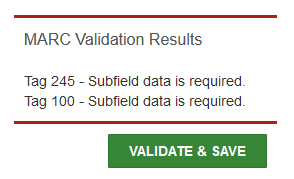
You can edit the record and then select VALIDATE & SAVE to perform validation again and attempt to save the record.
Bibliographic Record Duplicate Detection
Leap identifies potential duplicate records based on the rules your library has configured in the Bibliographic Deduplication table. For more information, search for "Managing Duplicate MARC Records" in the Polaris staff client help.
If duplicate detection identifies possible duplicate records when you save a bibliographic record, Leap displays duplicate detection results.
You can do one of the following:
- Save the record. To do this, select CONTINUE.
- Replace one or more duplicate record with the record you are saving. To do this:
(Optional) To manually add a duplicate record that does not already appear in the Record(s) to Replace list, do the following:
- Select ADD TITLES.
- Use the Find Tool to search for a bibliographic record and select it.
Select OPEN.
The record appears in the Record(s) to Replace list.
- Select one or more records in the Record(s) to Replace list.
Select REPLACE.
Leap deletes the selected records, moves their linked items and holds to the bibliographic record that will be retained, and saves the record that will be retained.
- Stop saving and return to editing the record. To do this, select CANCEL.
Authority Control
Leap checks for matching authority records and links the bibliographic record to the appropriate authority record(s). If automatic remote authority control is enabled, Leap also checks for matching authority records in the remote database your library has specified. For more information on enabling or configuring automatic remote authority control, search for "Managing Authority Control" in the Polaris staff client help.
If the bibliographic record contains headings with no exact authority matches, Leap displays the headings in the Check Headings Assistant dialog and prompts you to do one of the following:
- Select CONTINUE to save the record.
- Select CANCEL to stop saving and return to editing the record.