Add a Charge to a Patron's Account
To add a charge to a patron's account
- Open the patron's record.
- Select Account to go to the account view.
- Select Add Charge.
The area below the button toolbar expands.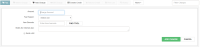
-
Select the reason for the charge in the Fee Reason box.
Notes:- If you select a fee reason that has a default fee assigned to it, the default amount appears in the Amount box.
- If the fee contains a tax rate, then the tax rate appears beside the Fee Reason box.
-
Type the amount of the charge in the Amount box.
- Do one of the following steps:
- If the charge is related to an item, scan or type the barcode in the box.
- If the item is not in hand, select FIND TOOL to open the Find Tool, search for the item and select it.
- To enter notes regarding this charge, type them in the Notes box.
- To manually bill the patron, select Send a bill. See Manual Billing.
- Select ADD CHARGE to add the charge.
The charge is added to the patron’s account.